Drupal 7 - Basic Installation, step by step
lun, 03/30/2015 - 11:39 — geek17Download & upload
Installation of Drupal is based on an automated wizard that you have to follow.
First, download the source files on the Drupal web site at: https://www.drupal.org/download
By default, Drupal is in English but you can add translation files after to support many languages in you site.
Okay, so you have downloaded the ZIP archive containing Drupal, you must now transfer the contents of this archive to your web server.
For this, use your favorite FTP client and upload all the files on your website.
Then, from your browser, open the URL corresponding to the address where your Drupal files are located.
Example: http://monsite.com or http://monautresite.com/drupal
The following page should appear.
Installation & database configuration
Select the profile "Standard" to install Drupal with commonly used features pre-configured
And click "Save and continue"
The wizard then asks the installation language to use.
We have only "English" available, click on the "Save and continue" button. .
.
Now, you need to enter the information about your MySQL server (or MariaDB) and about the database that will be used to store all the Drupal data.
Remember to enter the name of your MySQL server in the "Advanced Options" area that is hidden by default (bottom of the page).
If the MySQL server connection settings are correct , the tables are automatically created and the core modules of Drupal installed.
For the curious, take a look in your database ... There are a lot of tables, for a total of 4MB even if no articles are available.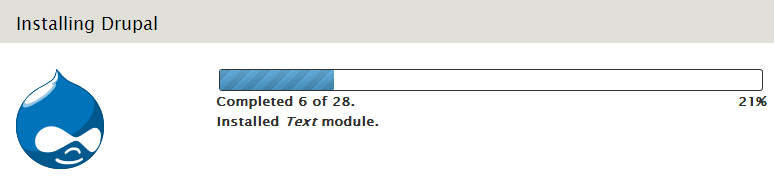
Finally, you need to create your "Administrator" user account for Drupal. This account will have full access to configure and administer your blog.
Please use a complex password (forgot 123456, qwerty ... if you do not want to have issues).
Voila, you're done!
The wizard has greatly simplifies the installation tasks, thank you to it.
Click the link "Visit your new site" to access your fresh site 

Drupal is installed and you can now start writing your articles, your pages...
On top of the page, you see the Drupal administration bar (black and gray).
To add an article or page, click on "Add content" and follow the instructions.

To finish
I hope that you enjoy this article and you want now to go further with Drupal.
Because you will see very quickly that you will need additional features that are not included in the basic Drupal installation.
And that's the power of Drupal, it offers the possibility to instal complementary plugins (Module in Drupal language).
The first module that I propose you to install, in the following article, is the installation of a graphics editor: CKEditor.
Because yes, Drupal basis, does not have a graphical editor and HTML code must be entered manually.
To add this feature, you can follow this article xxxxxxxxxxxxxx
